How To Transfer A Locally Hosted Website To A Live Host Updated- transfer from Wamp and WordPress to live host step by step guide… with or without a plugin
- In This article, I will be guiding you step by step on how to transfer your website designed locally with WordPress and Wamp server to a live host (using the plugin and without plugin)- easy 2 steps guide below
- You must be familiar with windows apache, MySQL, and PHP servers called Wamp or xamp; depending on the operating system that you use. In one of my articles on this website, I gave step by step guide on how to design a WordPress website using a Wamp server and WordPress. so in this article, I will be guiding you on how to transfer an already designed website (WordPress) to a live host using the plugin and without a plugin……. probably stumbled across this article because you have been trying to transfer your website you have spent weeks or months to set up to a live host using the plugin but the plugin is telling you to go PREMIUM if you want to transfer larger files, larger than 125Mb or more, relax! I am going to show you a way out of that.
How To Transfer A Locally Hosted Website To A Live Host Updated
- STEP1: Using the plugin
- if you have designed a website with a relatively small WordPress and Wamp server, and you want to transfer to a live host, all you need to do is to log in to your WordPress dashboard hosted locally and go to your plugin panel on your WordPress dashboard and click on add new… In the search plugin section, type in ALL-IN-ONE-WP MIGRATION. install the plugin and activate it.
- Now login to your live host CPANEL and locate your WordPress area usually at softaculous if you are using mocha host…. install WordPress to your domain name and also log in to the dashboard of your WordPress in live host and install the all-in-one-wp migration tool…
- Then Go back to your locally hosted WordPress dashboard and locate the all-in-one-wp migration tool at the left panel and click on export/file… Give the plugin some minutes to create a download link. After the link has been created, download the file into your pc
- Then log in to your WordPress dashboard hosted life and also locate the all-in-one-wp migration plugin at the left panel… click on import/files then select where the export download file is saved and imported……|.
- Once the process becomes successful, that will be all…….. enjoy!
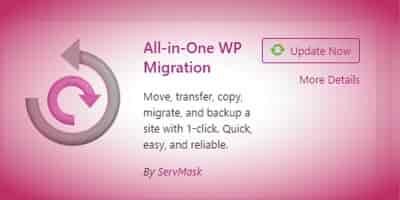
- STEP2: Using XML
- This step is useful if your website on your localhost is very large upon export; if all your design is more than 125MB, it could be impossible to import to live host using a free all-in-one wp migration tool… Imagine that you have used months or weeks to design all your pages and your get this kind of alarm….. and you have no money to upgrade to the premium plugin. But the good news here is that you can There is a way out!
- on your locally hosted WordPress website, locate the tools in the panel and click on export. it will then take you to where you will select the files you want to export…. you can export posts, pages, layout designs, landing pages, etc. together with a specified date and time. this method is a time saver because it exports everything exactly the way you’re designed it.
- Now after that login to your WordPress in the live host and locate the tools too and click on import. import the exported file and that will be all as your website will come back alive.
- It is a time and effort saver……
if your find value in this post, kindly share it with your friends. you can also see how to Monetize you website here, Or how to expand your website traffic | How to generate revenue from your website or blog
See Training Video Here Or Below:
Related:



Leave a Reply